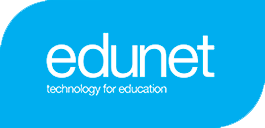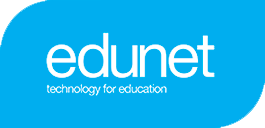Chrome Zero Touch Enrollment
What is Chrome Zero Touch Enrollment?
Really ready out of the box
Once an end user receives the device, all they need to do is connect to the internet, log in, and they're ready to go.
Eliminate the time needed for manual configuration
Zero-touch enrollment ensures that Chrome OS devices are registered to automatically enroll once in the hand of end users. This eliminates the need for manual device enrollment by IT departments or end users.
Built with security in mind
Hardware-backed attestation secures the identity of the devices to prevent spoofing attacks.